Creating a TwiML App in Twilio

|
This information is available for CxEngage users who have and maintain a Twilio account for telephony services. If your telephony is provided by Enghouse Interactive and you require help with a Twilio number, please submit a request through Enghouse Interactive Support. |
You can use the Twilio Markup Language (TwiML) to easily configure or update multiple telephone numbers with your request URLs for Voice and Messaging (SMS) requests. Prior to buying or configuring your Twilio number, create a TwiML App with your configuration details. That TwiML App can then be used to configure any Twilio number for the same tenant instead of manually entering the individual voice or messaging request URLs for each number.
If the request URLs ever change, you can make the update in the TwiML app and it automatically updates any phone number that it is associated to.

|
A TwiML app is not necessary, but is recommended. If you do not use a TwiML app you can manually enter or update the request URLs for each of your numbers individually. |
To create a TwiML app:
- Access Twilio and log in to your account.
- If you have two factor authentication enabled, you may need to enter a verification code sent to the phone number on your profile
- If applicable, access your sub-account by clicking on Subaccounts and then View Subaccount from the Home menu.
- Access TwiML Apps by going to Tools > TwiML Apps from either the Programmable Voice, Programmable SMS, or Phone Numbers menus.
- Click on the + symbol to create a new TwiML App.
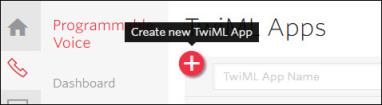
- In the Friendly Name field under Properties, enter the name for this app setup. For example, you can use the name of your business, tenant, or project.
This name only appears in the list of TwiML Apps on the Twilio site and does not appear anywhere in CxEngage. - Enter the Request URL(s) for the Voice and/or Messaging (SMS) requests for your tenant.
Use these URLs for the CxEngage Production environment, replacing {{tenant-id}} with your unique tenant ID. Ensure that you use the URL for your tenant's region.- Voice:
- North America: https://us-east-1-prod-twilio-gateway.cxengage.net/tenants/{{tenant-id}}/interactions
- Europe: https://eu-west-1-prod-twilio-gateway.cxengage.net/tenants/{{tenant-id}}/interactions
- Messaging:
- North America: https://us-east-1-prod-twilio-gateway.cxengage.net/tenants/{{tenant-id}}/sms
- Europe: https://eu-west-1-prod-twilio-gateway.cxengage.net/tenants/{{tenant-id}}/sms
Instructions to locate your tenant ID are available here.
- Voice:
- Click Save.

